![]() MIGHTY
MIGHTY
space control
MIGHTY is powerful clock app with four fields of customizable complications. It makes easily sets specific field with: time, date, alarm, timer, stopwatch, battery or user activity such as: HR, steps, distance, calories, activity time. MIGHTY allows for super fast change of each field to adapt it to your needs right away.
REQUIREMENT
MIGHTY is an app and that is why it notifies you when ALARM or TIMER is done only when the timer is on and you are in the app. When you go out of the app to the watch face or to a different app, MIGHTY cannot notify you because it cannot interrupt the other app or watch face. This is the principle of Fitbit Versa Operating System.
OPERATING
MIGHTY is intuitive and simple to operate. It has four fields with ” + ” where you can assign specific features. Tap ” + ” and choose from given icons the needed functions: time (TTMM logo), date, alarm, timer, stopwatch or four dots, which stands for complications. When you choose complications you can swap them with just a tap on the icon on the right side of the field. To replace chosen feature tap the icon on the left and choose different one. MIGHTY allows to run at once up to: one alarm, three timers and four stopwatches.
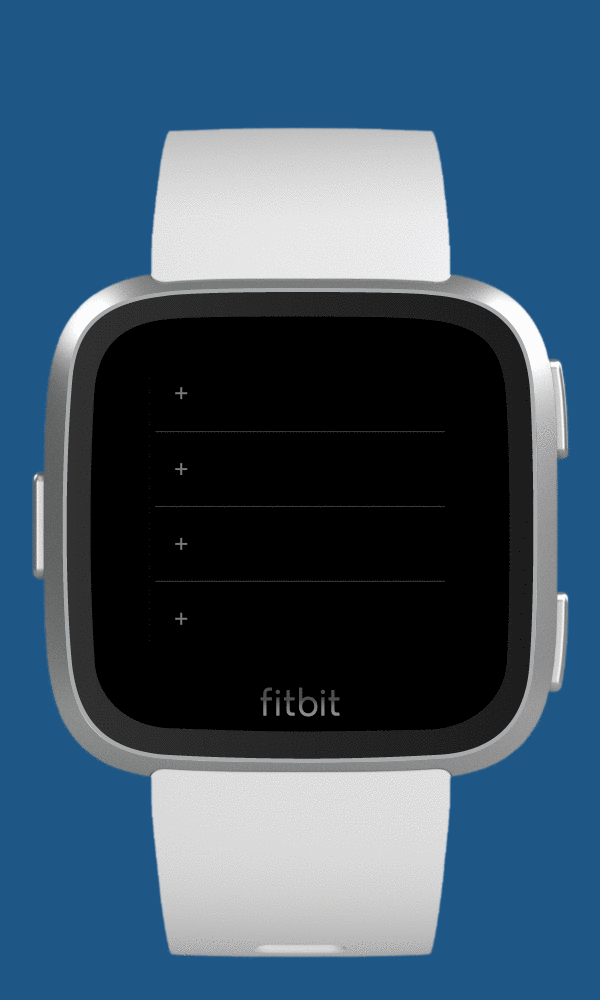
![]() STOPWATCH
STOPWATCH
To use the stopwatch – tap ” + ” and then the stopwatch icon. Tap grey triangle to START, tap it again to STOP. When the stopwatch is stopped, tap “DIGITS” to clear the stopwatch. Tap the stopwatch icon on the left to replace this field with a different feature.
![]() TIMER
TIMER
To use the timer tap ” + ” and then choose the timer icon. Tap the given minute intervals – add extra minutes by tapping more minutes. The red ” x “ deletes the entry. To go back to main view, tap “SET DIGITS”. To START or STOP the timer tap the triangle. To modify the timer tap “SET DIGITS”. You can modify the timer only when the timer is STOPPED. When your timer is done your Fitbit Versa will vibrate and present the “DONE” button. Tap “DONE” to close it.
![]() ALARM
ALARM
To use the alarm, tap ” + ” at the top filed and then choose the alarm icon. Next choose four digits to set the time, AM/PM changes the time of the day. The red ” x “ deletes the entry. To go back to main view tap “SET DIGITS”. You can turn the alarm ON or OFF by tapping the triangle. To modify alarm tap “SET DIGITS”. You can modify the alarm setting only when it is OFF. When your alarm is done your Fitbit Versa will vibrate and present the “DONE” button. Tap “DONE” to close it.
SETTINGS
Go to the Settings of the app to set color preset and turn on chimes.
MIGHTY responds to your different daily needs and helps you to control the time of specific events. It can be useful to measure any sport or work activity, to control the time of cooking and to help you trigger important actions. Time control is now on one screen and it is easy to manage!
